
Program Registration Help
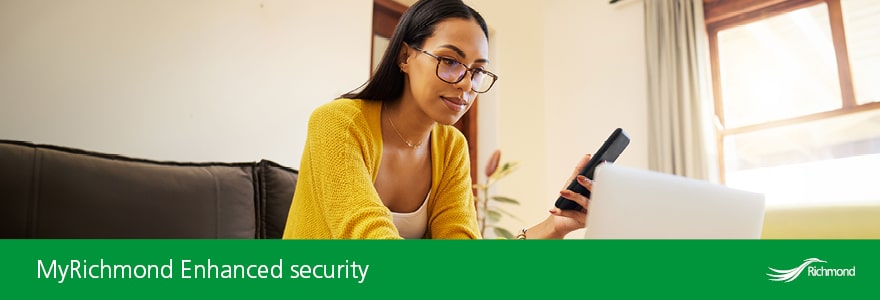
Preparing for Program Registration
Before Online Registration Night
- Check that you can log in to your online MyRichmond account before registration. Don’t have a MyRichmond account? Sign up here.
- Click on the My Activities portal. Review your account on My Info and make sure that the personal information listed for all family members is correct and complete.
- Ensure that birthdate information is up-to-date to qualify for programs.
- To allow for a quicker check-out process, update your credit card information by contacting the Registration Call Centre at 604-276-4300 or go to a community facility.
- Plan ahead by browsing for programs.
- Use the Activity Search Tool to find programs that suit your interests.
Registration Tips
- It's recommended to use Google Chrome as your browser for a better experience. However, customers can also use Mozilla Firefox and Mobile Safari.
- Clear your browser cache and cookies and ensure your browser and device is updated to the latest version.
- It is recommended to use a Passkey. The email verification from two-factor authentication can be delayed and impact your ability to register for programs in a timely manner.
- For a faster checkout experience, contact the Registration Call Centre at 604-276-4300 to load account credit or add a credit card to your account.
- Do not refresh the page while payment is being processed.
- New to City of Richmond aquatic programs? View our Aquatics Swim Level Pre-requisites for more details.
FAQs - Online Registration System
Where do I login to the system?
How can I find my password
If you have forgotten or would like to reset your password, select the blue Reset Password link on the Login Page.
What if I don't want to provide an email address?
An email address is required for online registration but is optional for in-person or phone registration.
How do I create an account with two-factor authentication?
All log ins will require a 6-digit one-time password sent to the account email. Once logged in, users can opt for the convenience of using a passkey for subsequent logins.
- To prepare for this change, users should ensure they still have access to the email linked to their MyRichmond account.
- Update the MyRichmond app through the App Store or Play Store before proceeding with two-factor authentication.
- For further details and instructions, visit richmond.ca/passkey.
How is a customers’ personal information secured in the registration system?
The program registration system meets the industry standard for encryption and security measures in addition to the City of Richmond’s Protection of Privacy standards around the collection, storage and use and disclosure of personal information. With that, it is recommended that passkey be used to further protect access to your program registration system account. View Freedom of Information and Protection of Privacy for more information on the City of Richmond's Protection of Privacy regulations.
I'm logged in but I can't see my family members?
When logged in, select MY INFO in the top left corner. The inability to see family members is because:
a) Only the primary contact can view, access and register family members on account for online registration. To confirm who the primary contact is on the account, call the Registration Call Centre at 604-276-4300 (Mon-Fri, 8:30am-5:00pm) or any recreation facility.
b) If an account was just created, family members might not be added yet. Once logged in, select MY INFO and add family members.
I don't have a birth date on my account or a birth date is wrong. Can I still register online?
Birth dates are required for registration in age-validated programs online. If a birth date is incorrect on the profile, call the Registration Call Centre at 604-276-4300 (Mon-Fri, 8:30am-5:00pm) to update.
What can I do if I am denied access to my account?
For issues logging into your account, call the Registration Call Centre at 604-276-4300 (Mon-Fri, 8:30am-5:00pm).
FAQs - Registration Night
How do I search by Course ID #?
To search by Course ID #, select the Activities tab at the top. Under Keyword, Search/Type Event ID # (8 digit code) begins with 2 leading zeros and then press enter.
How do I search by keyword?
To search by keyword, select the Activities tab at the top. Under keyword, enter the keyword in the search field Search/Type Course ID here. Courses and programs that begin with a keyword will appear in your search results. Programs containing the keyword within the program name but not at the beginning will not appear in the search query.
How can I see credit on my account?
Credits may also be viewed online through your MyRichmond account under MY INFO. For questions about a credit on an account, call the Registration Call Centre at 604-276-4300 (Mon-Fri, 8:30am-5:00pm).
FAQs - MyRichmond
What is MyRichmond?
MyRichmond is the City of Richmond’s online portal granting customers access to a variety of services with a single login, using an email and password. Learn more about additional services here: richmond.ca/myrichmond.
Why do I need a MyRichmond account?
MyRichmond offers a variety of services using a single sign-on portal. One of these services is the program registration system. Online registration requires a MyRichmond account.
FAQs - Passkeys
Passkey Set-up
Learn how to set up a passkey passkey for quicker login to your MyRichmond account.
FAQs - Recreation Fee Subsidy Program
How is my subsidy applied to my program registration?
If you have subsidy available on your account, you will be able to apply it during checkout. If you choose to use your subsidy allocation, the system will apply the maximum eligible amount to your registration and you may complete the payment of the remaining balance using other payment methods (account credit, credit card, or gift card). If you have any questions regarding your RFSP and how it is applied during online registration, contact the RFSP office at 604-247-4909 (Mon-Fri, 8:30am-4:30pm).
How can I view the balance of my subsidy?
Log into your program registration account and on the top menu select the tab for MY INFO, then select the individual and scroll down to view Subsidy Allocations.
RegHelp@richmond.ca
